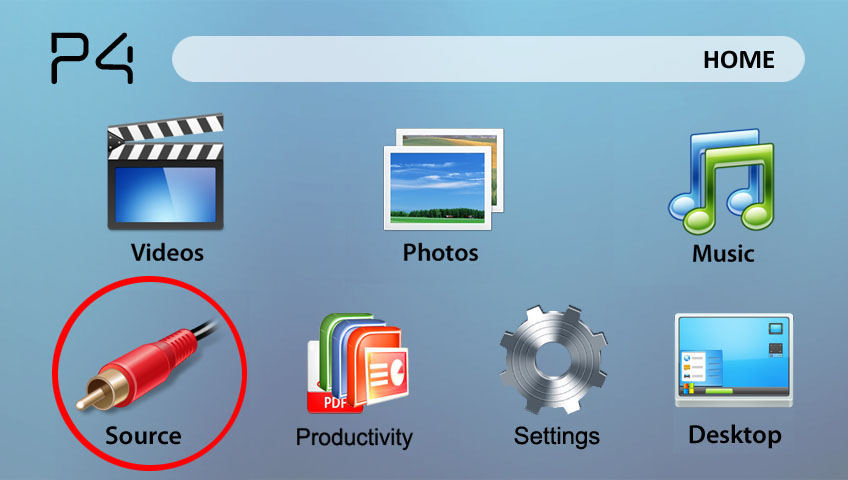RECENT UPDATES
 |
|
|
 |
|
|
 |
|
|
 |
|
|
 |
|
|
 |
|
|
 |

Connect your P4 - X to a HDMI enabled device.
Your P4 - X is ready to be connected to HDMI enabled devices. This of course means Android devices, tablets, ultrabooks, laptops, and Blu-Ray players.
1. Connect your P4 - X and the device you wish to project
2. Ensure that either the application or device are video-out enabled.
3. Visit the source button on the P4 - X and choose HDMI.
4. Ensure that the cable is properly secured to the output device and that the application is video-out native.
5. Enjoy your application or output device.