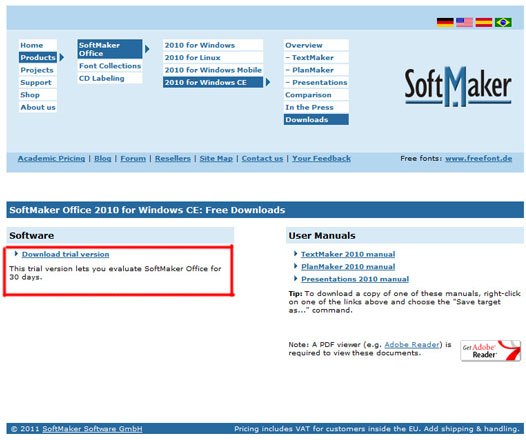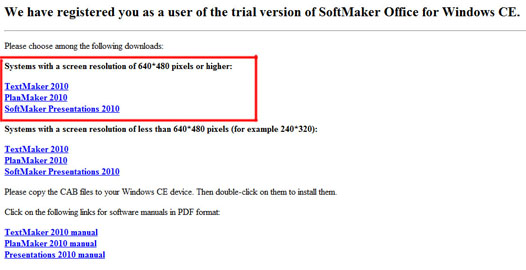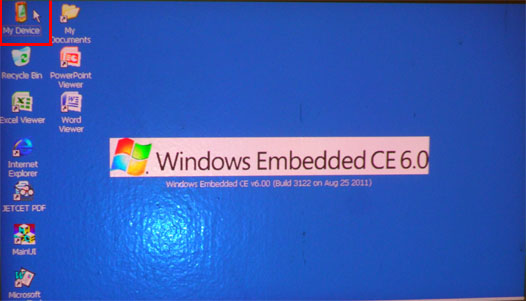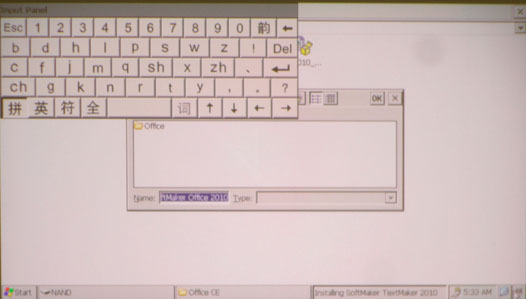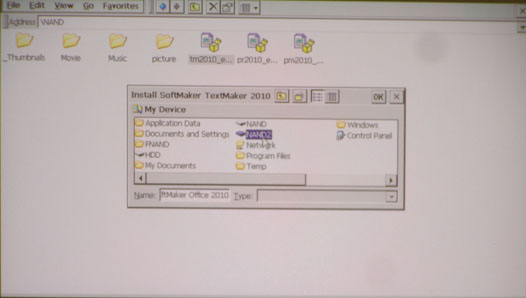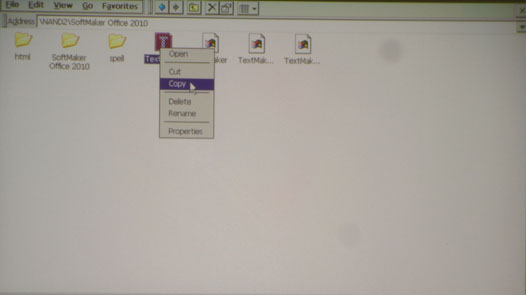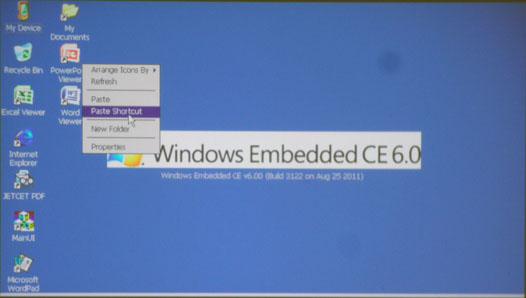RECENT UPDATES
 |
|
|
 |
|
|
 |
|
|
 |
|
|
 |
|
|
 |
|
|
 |

How to install Word, Excel and PowerPoint Applications on the P4
If you would like PowerPoint, Excel and Word capabilities on your Windows CE Device, you can try SoftMaker for free!
- Go to SoftMakers Windows CE website: By clicking here.
- Download the trial version and enter in your name and email address.
- Using your computer, download TextMaker (Word), PlanMaker (Excel) , and SoftMaker Presentations (PowerPoint) 2010 edition for “systems with a screen resolution of 640*480 or higher”.
- After downloading the program onto your computer, move the files onto a USB memory stick thumb drive. Use the Mini USB to female USB cable adapter that comes with your P4 to connect it to your thumb drive (USB Memory stick not included).
- Place the three downloaded files on the NAND Directory (click my device, then click NAND) and place them there.
- Disconnect your thumb drive USB Memory Stick cable from the P4.
- Use a mouse to navigate to NAND and double click on the executable files you placed there in the previous step, one at a time.
- If a virtual keyboard tray pops up, you can get rid of it by going to the bottom right and clicking the Chinese character symbol.
- When prompted to install the program, choose to install it in the NAND 2 directory.
- Wait for the program to install and then do this for the other two programs.
- After you install the three programs, go to the NAND 2 directory and right click on the icons and click copy.
- Go to the Desktop, then right click and choose "paste shortcut".
- After you install, you can simply click the icon for each respective program to run.