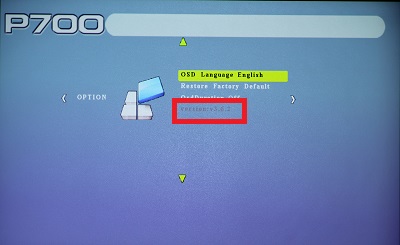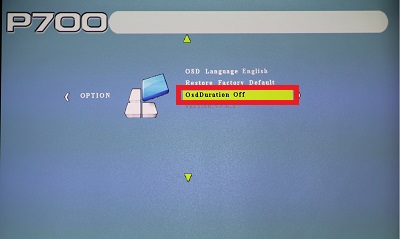RECENT UPDATES

Before you update
Here are some important tips:
Update P700
After following the precautions above, follow these steps to ensure that the P700 update is installed:
Step 1. Put the MERGE file from the download link provided into the root directory of the USB flash drive.

Step 2. Make sure only the MERGE file is in the USB flash drive.
Step 3. Turn on the projector and plug in the flash drive into the USB port on the P700.

Step 4. Select the Settings option from the main menu, located on the top right corner.
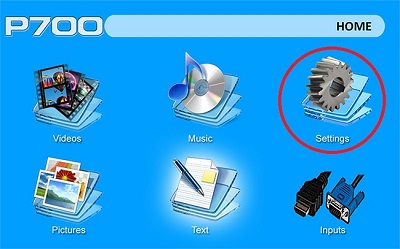
Step 5. Select the last option that says Software Update (USB).
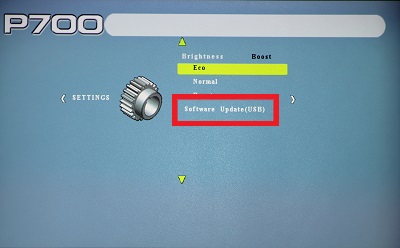
Step 6. Once selected, the screen will display a prompt “If you want to update”. Press the left directional button on the P700 to confirm update. DO NOT POWER OFF WHILE UPDATING.
Step 7. It will show the update progress (0 – 100%). After it hits 100% the projector will be automatically restarted with the updated firmware.
Step 8. To ensure the P700 was updated, please do a Restore Factory Default from the settings menu. You would need to press the left directional button once you are in the Settings menu to get to the option.
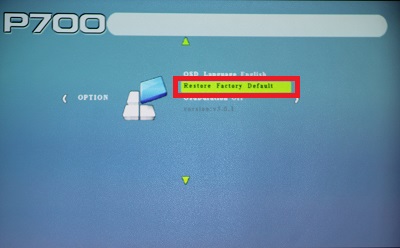
Step 9. Once selected, a prompt message should appear indicating “Are you sure” and gives the option of Yes (left button) or No (right button). Press the left directional button on the P700 to confirm and the P700 should automatically restart.
Step 10. After the update is complete, make sure the MERGE file is deleted from the USB flash drive before re-using for media playback.
Problems installing update