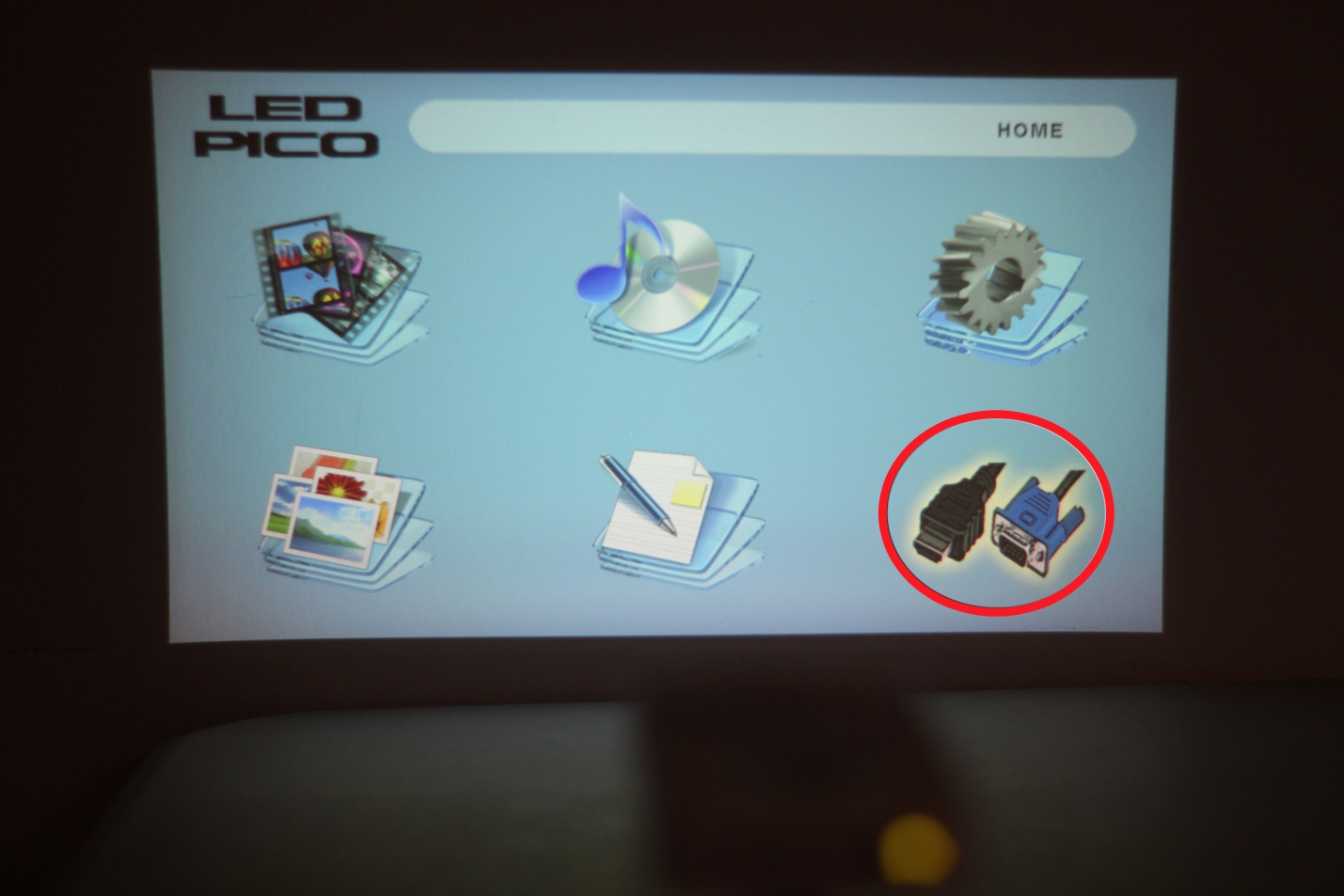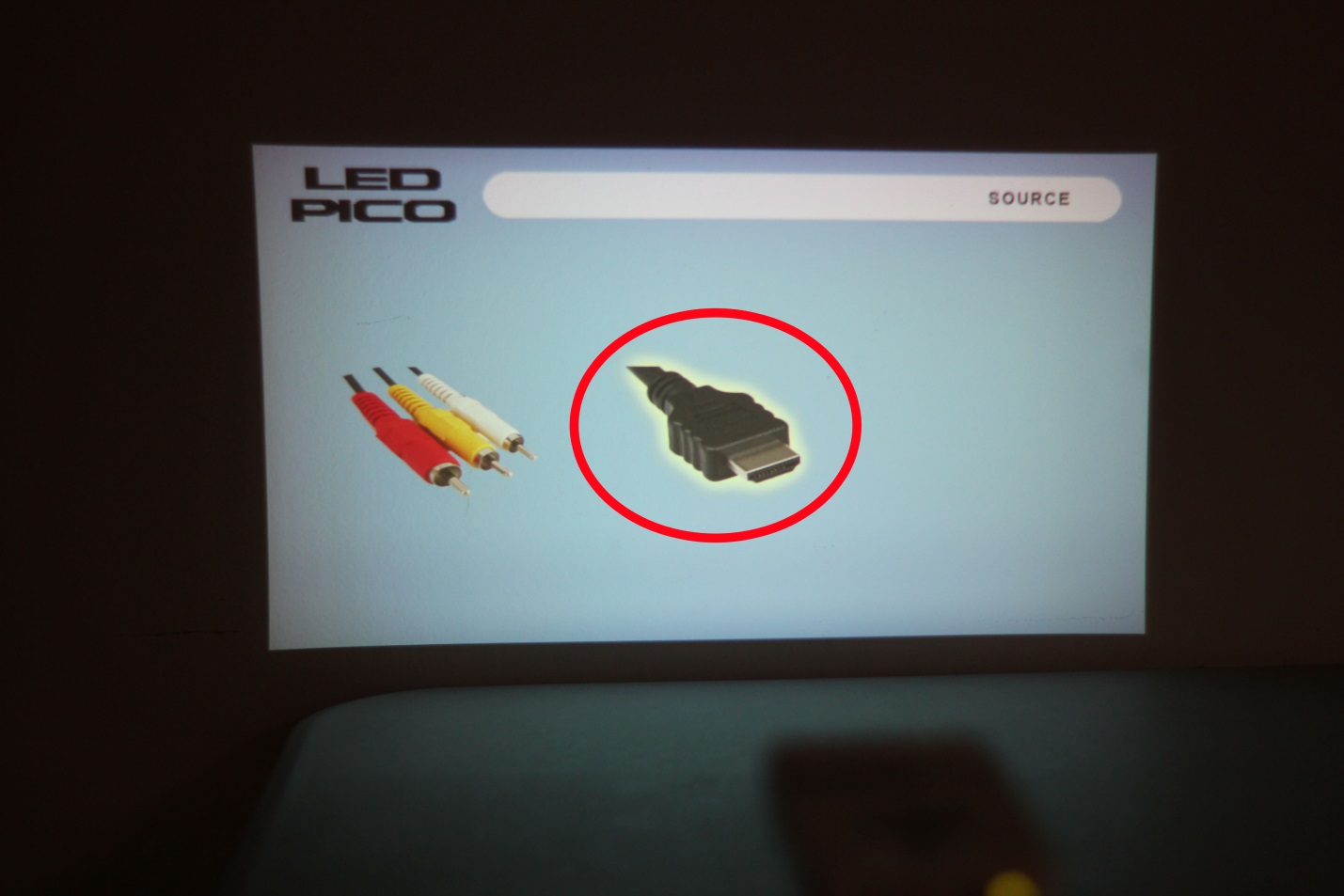RECENT UPDATES
 |
|
|
 |
|
|
 |
|
|
 |
|
|
 |
|
|
 |
|
|
 |

Mirroring with Apple Products
Mirroring allows you to see whatever you see on one display on another display.
Apple products capable of mirroring:
- iPod Touch 4th, 5th gen
- iPhone 4S/5/5C/5S/6/6+/6S/6S+/7/7+/8/8+/X/XR/XS/XS Max
- iPad 2/3/4/5/6
- iPad Mini
- If you have an Apple device that has the 30-pin dock connector, you will need this AV adapter from the Apple store: 30-pin Digital AV Adapter - If you have a device that has Lightning, you will need the Lightning AV Adapter.
- You will also need a mini-HDMI to HDMI cable, this can be found on the LED Pico Accessories page https://www.aaxatech.com/products/hdmicable.html
- Connect the Apple AV Adapter to the large end of the cable, then connect the smaller end to the mini-HDMI Port on your AAXA Projector - as shown below:
- Turn on LED PICO and on the menu screen, select the option circled in red below:
- Then select the HDMI option (circled in red below):
- If you have everything connected and turned on, you should now be able to see whatever you see on your Apple Device on your AAXA Projector.