RECENT UPDATES
 |
|
|
 |
|
|
 |
|
|
 |
|
|
 |
|
|
 |
|
|
 |

How do I connect my P700 or P700 Pro to an HDMI/VGA enabled device?
Your P700 or P700 Pro is ready to be connected to HDMI/VGA enabled devices. This of course means Android devices, tablets, ultrabooks, laptops, and Blu-Ray players.


1. Connect your P700 or P700 Pro to the device you wish to project either through HDMI to the left or VGA to the right.


2. Ensure that either the application or devices are video-out enabled.
3. Visit the Inputs icon on the P700 or P700 Pro and choose HDMI or VGA.
P700
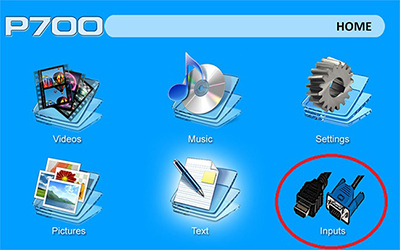
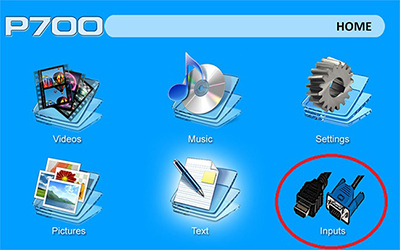
P700 Pro


4. Ensure that the cable is properly secured to the output device and that the application is video-out native.
5. Enjoy your application or output device!