RECENT UPDATES

The instructions below are for Windows XP to Windows 10. The instructions should be similar for each. Please follow the steps below to connect your computer to your projector.
1. Using a standard HDMI cable, connect one end of the cable to the M7 and the other end to your computer.
2. Once connected, turn on the M7. On the menu screen, select the external input cable option.
3. Then, select the HDMI option depending on how you have connected it, i.e. Digital Input 1.
4. On your computer screen, it may have already automatically connected through the HDMI, but you can adjust the setting to fit your needs. If you have Windows 7, press and hold down the Windows Key (the key with a windows flag) and then while holding down that key, press "P". You can then set it the following ways:
� Computer Only - Disconnect your projecting screen
� Duplicate - Mirror your computer screen with what's projecting
� Extend - Make the projection an extension of your computer screen
� Projector Only - Only operate your computer on the projected screen and nothing on your computer screen
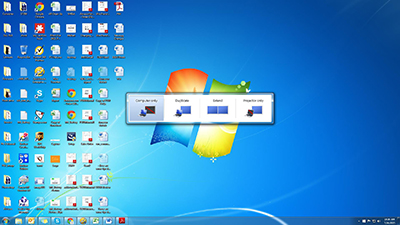
5. For Windows 10, please make sure the Multiple displays has the "Duplicate these displays" option selected. On the M7, the Resolution can be up to 1920x1080 or below as pictured in the red box (1280x800 is used as an example).
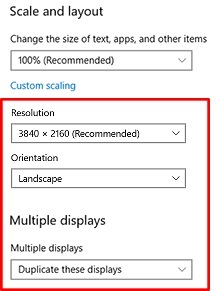
6. Your M7 is now a second screen to your computer!







