RECENT UPDATES

Your M6 is ready to be connected to HDMI/VGA enabled devices. This of course means Android devices, tablets, ultrabooks, laptops, and Blu-Ray players.
1. Connect your M6 to the device you wish to project either through HDMI or VGA.

2. Ensure that the applications and/or devices are video-out enabled.
3. Select the Inputs icon on the M6 and then select HDMI or VGA.
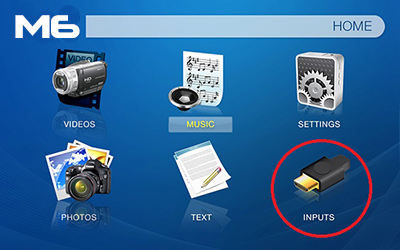
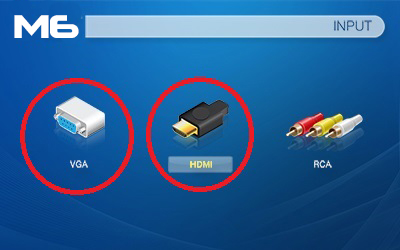
4. Ensure that the cable is properly secured to the output device and that the application is video-out native.
5. Enjoy your application or output device!







