RECENT UPDATES

How do I view PowerPoint, Word, Excel and PDF files from my USB thumb drive on my BP1?
Unfortunately, the built in Media Player on the BP1 is unable to decode Microsoft Office files due to licensing issues but there is a way around it!
In order to view a Word, Excel or PDF file, we recommend taking a screenshot and saving it as a .JPG image file.
In order to view a PowerPoint Presentation file, follow the steps below:
1. Open your presentation on your PC or Mac
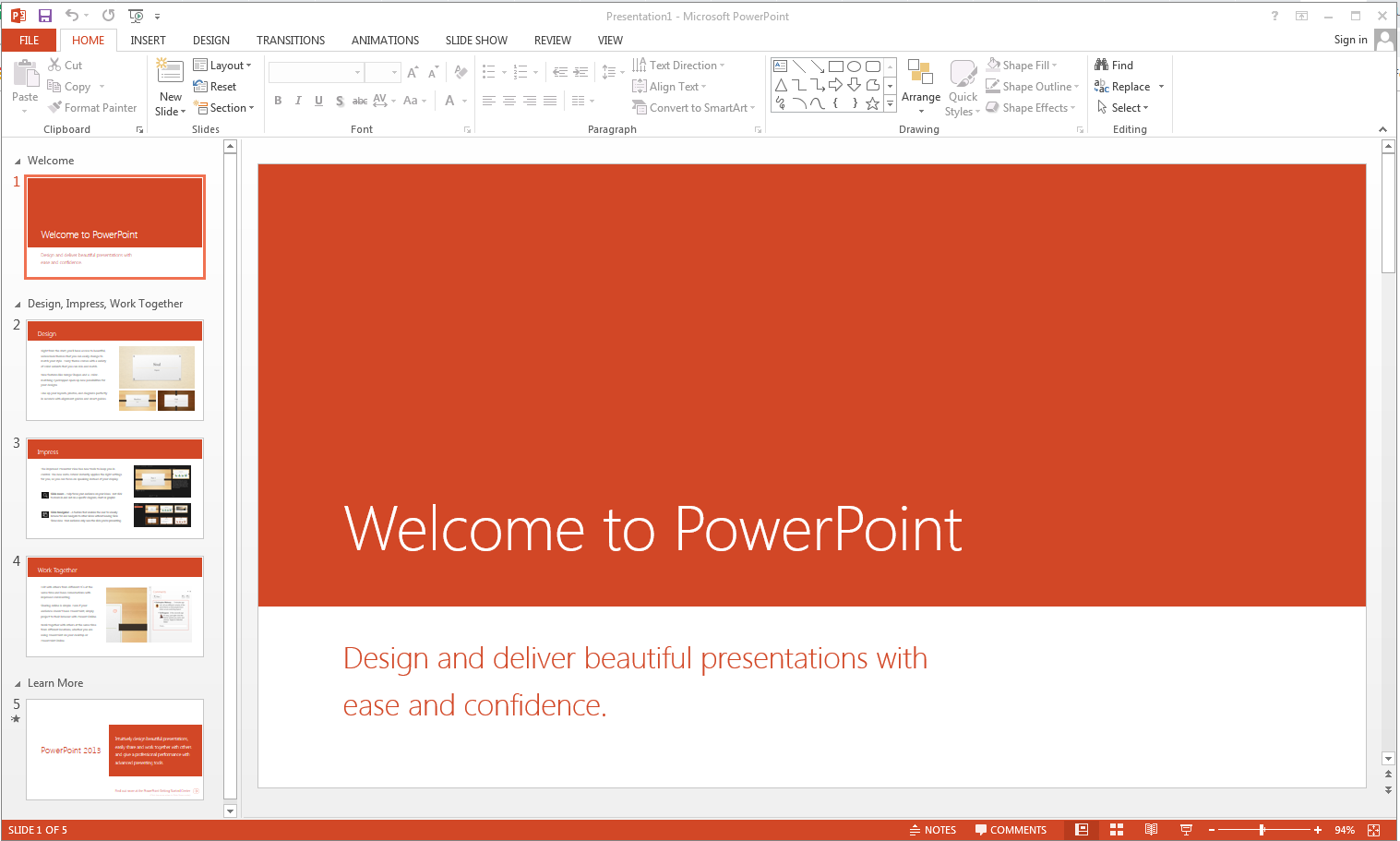
2. Go to "File" then "Save As" and save your presentation as "JPEG File Interchange Format"
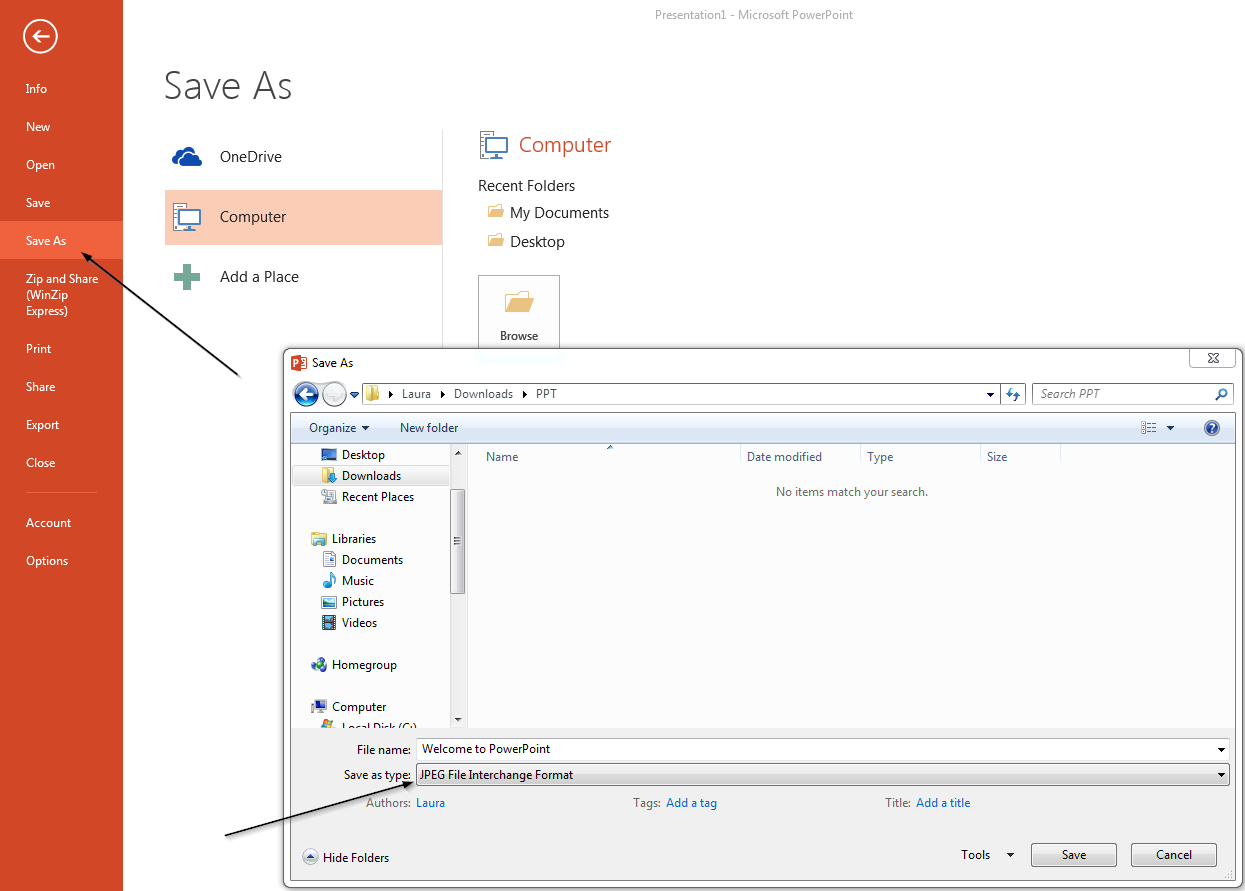
3. A pop up asking "Which slides to you want to export" will come up. Select "All Slides"
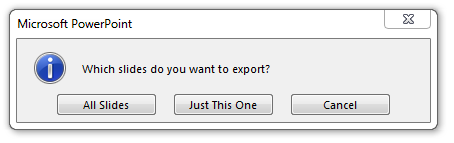
4. IMPORTANT: If you have more than 10 slides, you must rename Slides 1-9 with a "0" in front of it or the playback order will be mixed up. If you have more than 100 slides you will need to use a "00" format.
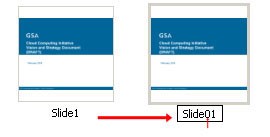
5. Now that all the slides have been renamed (if needed), you will need to copy the files to your USB thumb drive or microSD card to view them on the projector.
6. Once the files are copied, insert the USB thumb drive or microSD card into the projector and selected the "Photos" icon to view.







