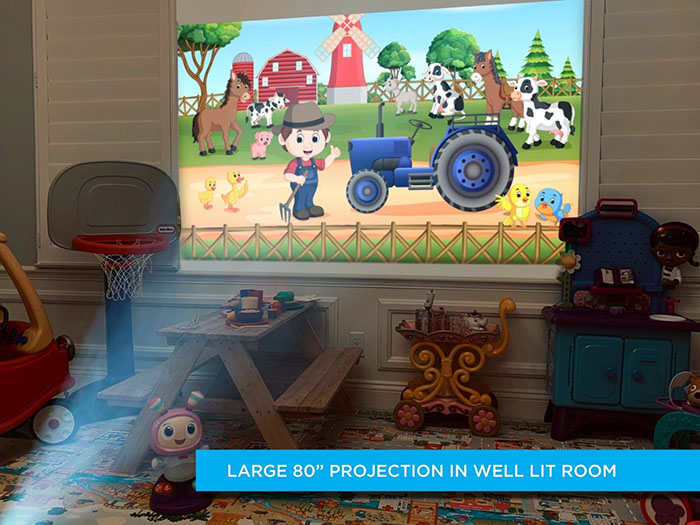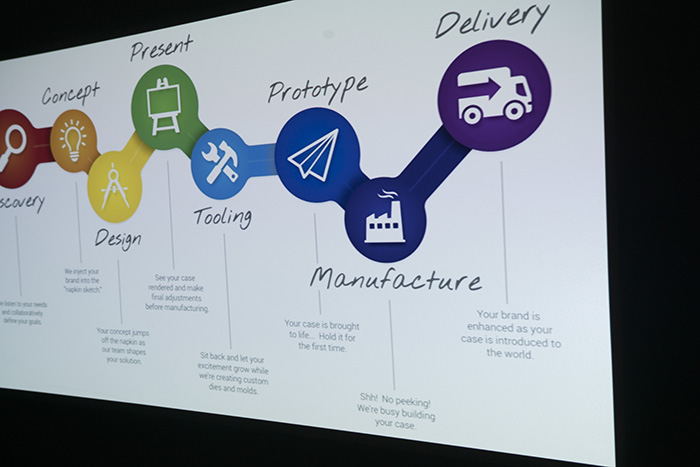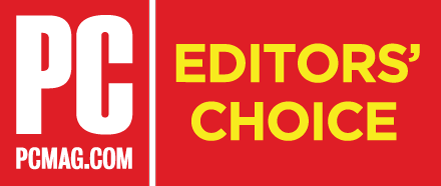|

Native 1920x1080 pixel resolution on the AAXA P7 Pico Projector is made possible through Texas Instruments amazing DLP (Digital Light Processing) technology -- the same technology found in movie theaters
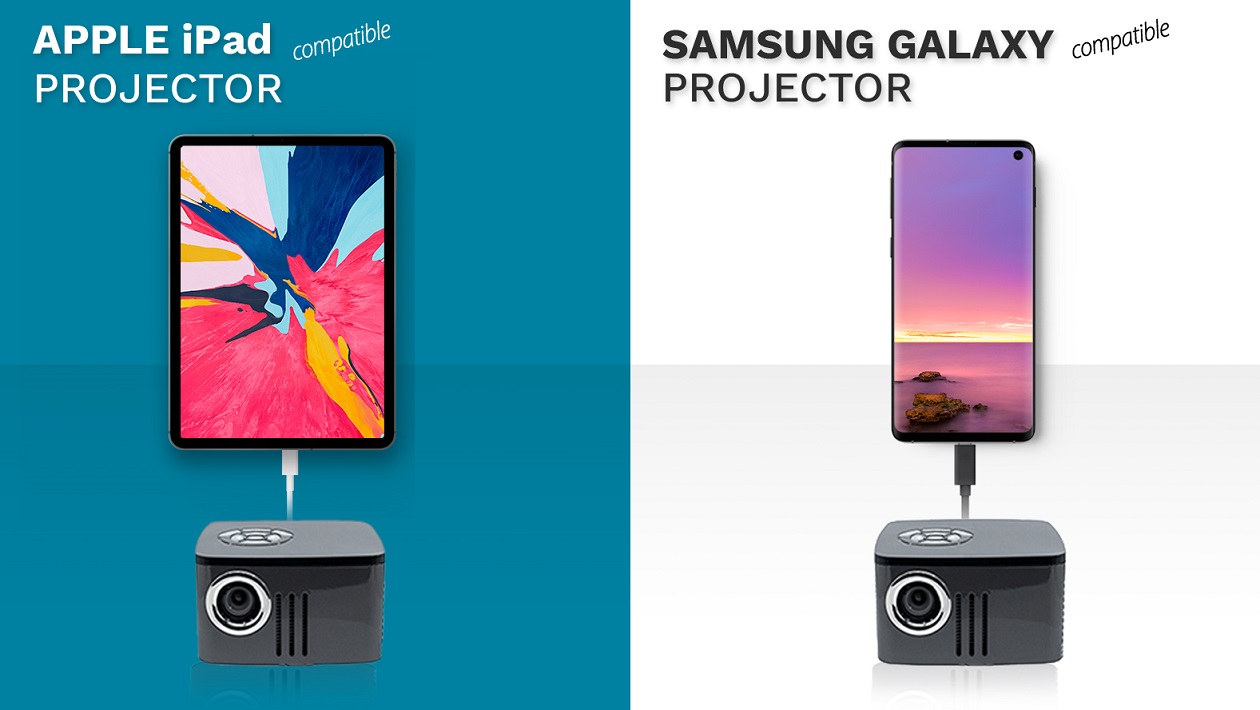



600 LED Lumens means a brilliant and vivid picture up to 120" in dark areas


Connect to a myriad of devices through its multiple input options including HDMI (compatible), VGA, and Composite AV

Immersive sound with an onboard 2 Watt Premium Speaker

A powerful 38 watt lithium ion battery - with optional battery (sold separately), the P7 can operate for 90 minutes and deliver 450 LED Lumens in battery mode - one of the brightest battery projectors available.
LED Projectors versus UHP Projectors
Portable PowerPoint Presentations with AAXA Projectors
Q. My reds display as pink. How do I update the firmware to correct this?
A. Please click here to obtain the firmware update to correct the color on your P7
Q. How do I install the optional battery on my P7?
A. Please click here to see the answer to your question
Q. If you are unable to connect your USB flash drive to the P7, here are some tips.
A. Please click here to see the answer to your question
Q. What do I do if the P7 is unable to hold a charge or turn on?
A. Please click here to see the answer to your question
Q. How do I connect my P7 to an HDMI/VGA enabled device?
A. Please click here to see the answer to your question
Q. How do I connect my P7 to a PC Computer?
A. Please click here to see the answer to your question
Q. How do I connect my P7 to a Mac Computer?
A. Please click here to see the answer to your question
Q. How do I connect my P7 to an MHL enabled Android device?
A. Please click here to see the answer to your question
Q. How do I connect my P7 to an iPhone/iPad?
A. Please click here to see the answer to your question
Q. How long does it take the P7 to have a full charge?
A. Please click here to see the answer to your question



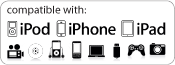

.png)

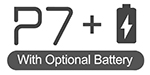
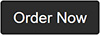
t.png)