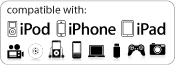Download from thousands of Android applications directly from the Google Play store to your Stream Stick. The options are endless!
| |||||||||
 |
 |
 |
 |
||||||
|
Simply Plug n' Play! Turn your regular TV into a Smart TV! Using the AAXA Stream Stick. Plugged Directly into your TV'S HDMI port the Pico Computer can instantly stream media content directly from the web to your home Television. |

|
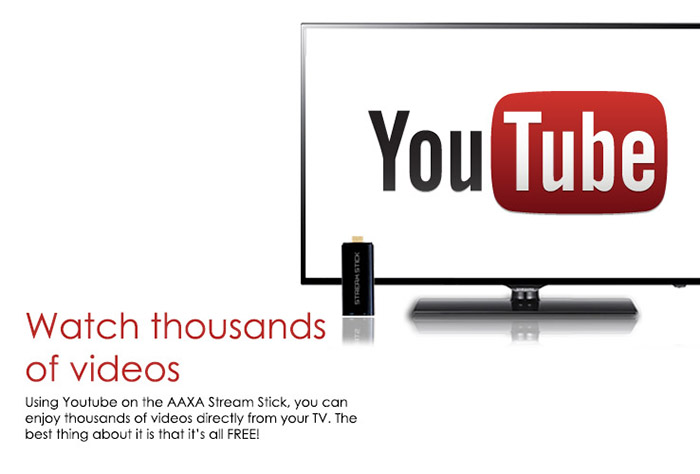 YouTube
YouTube
 Fruit Ninja
Fruit Ninja
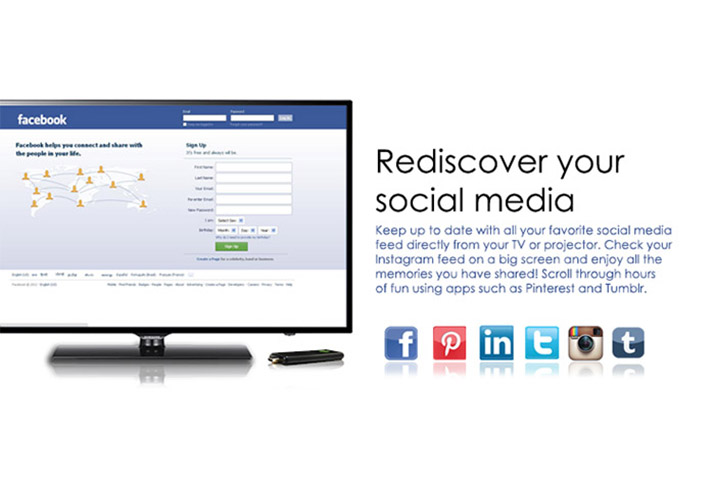 Facebook
Facebook
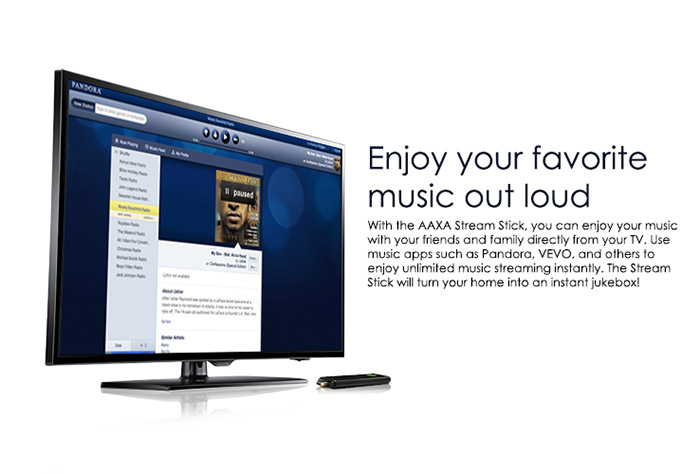 Pandora
Pandora

|
No Extra Fees!
With the AAXA Stream Stick, you can instantly watch your favorite movie and TV shows at no extra cost*. Thousands of selections from Netflix, Crackle, and other providers. Stream high quality 1080p HD video content directly to your media device.
|
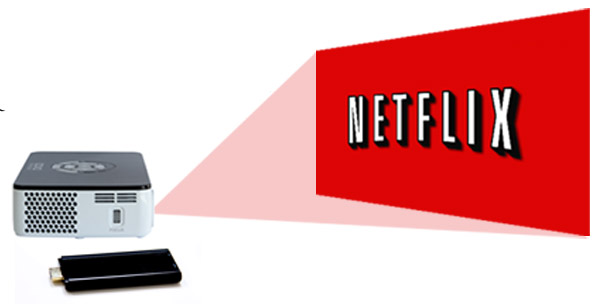
The AAXA Stream Stick fits perfectly with any of AAXA's pico projectors. plugged directly into the back of your projector, the Stream Stick will let you project your favorite images, movies, and presentations on any surface.

|

|

|

|
| Type: | RK3066 |
| Company: | Rockchip |
| Speed: | 1.6Ghz |
| Core Type: | ARM CORTEX-A9 Dual Core |
| Output: | HDMI 1.4A |
| GPU: | 4X3D GPU |
Memory, Flash & Power
| Nand Flash: | Internet 4G/8G Nand Flash + TF |
| Memory | 1GB DDR3 RAM |
| I/O Connections: | HDMI (male), USB, microSD |
Network
| WiFi | IEEE 802.11 b/g/n |
| 2.4G Wireless Keyboard/Mouse | Supported |
Software
| OS | Android 4.1 |
| Linux Kernel | 2.6.35.7+ |
| Languages: | Multi |
 |
AAXA P300 iPod A/V Cable
MSRP: $25.00 $19.99 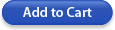 |
 | AAXA P300 Optional Battery
MSRP: $25.00 $19.99 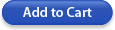 |
 |
AAXA MHL Cable for Samsung Galaxy S3 and Galaxy Note 2
MSRP: $25.00 $19.99 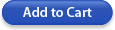
|
P300 MEDIA PLAYER MAIN MENU

120" Picture in Dark Room |
120" Picture on Battery
Power Only |
High Contrast Imager
means Deeper Blacks |
Clearly viewable text,
even when zoomed in |
Exceptional Color
Reproduction |
Clear, Crisp Image in a
moderately lit room |

1. My Stream Stick is not turning on?
Please power off the device by removing the USB cables off of the Stream Stick and the TV/ projector. Let the device rest for 300 seconds and then re-plug in the USB cables to both the Stream Stick and the TV/ projector.
If the device is still not running, please contact AAXA Technologies Support at 714-957-1999 for more support
2. How do I connect my Stream Stick to an HDMI enabled device?
Your stream stick can be used on any HDMI display. This means your television, projector, or desktop monitor.
3. How do I turn off my Stream Stick?
The AAXA Stream Stick uses power from the USB cord that is plugged into your TV or projector. If you wish to turn off the device, please follow the following steps:
4. How do I connect to Wi-fi with the AAXA Stream Stick
First of make sure that you are using the correct username and password for your desired Wi-fi Internet. If the problem still exists, please follow these steps:
5. How do I watch my streaming applications on the AAXA Stream Stick?
If you are trying to watch movies from Netflix, Youtube, or any other video application and are experiencing difficulties, please follow these steps:
6. How do I access my photos and videos using my mini SD card?
The AAXA Stream Stick allows you to play your photos and movies directly to your TV using a built in mini SD card slot.
7. How do I access my photos and videos using my mini SD card?
The AAXA Stream Stick allows you to play your photos and movies directly to your TV using a built in mini SD card slot.
8. What is Desktop mode?
Desktop mode gives you full access to the Android Stream Stick. Please be aware that AAXA does not support the Android Desktop environment. Any modifications or problems that occurs in the Desktop mode will not be supported by AAXA Customer Support. Please use at your own risk!
9. How do I download applications onto the Stream Stick?
There are two ways to download applications onto your AAXA Stream Stick.
First option: Download directly from the AAXA Stream Stick
Second option: Download from your Computer or Laptop